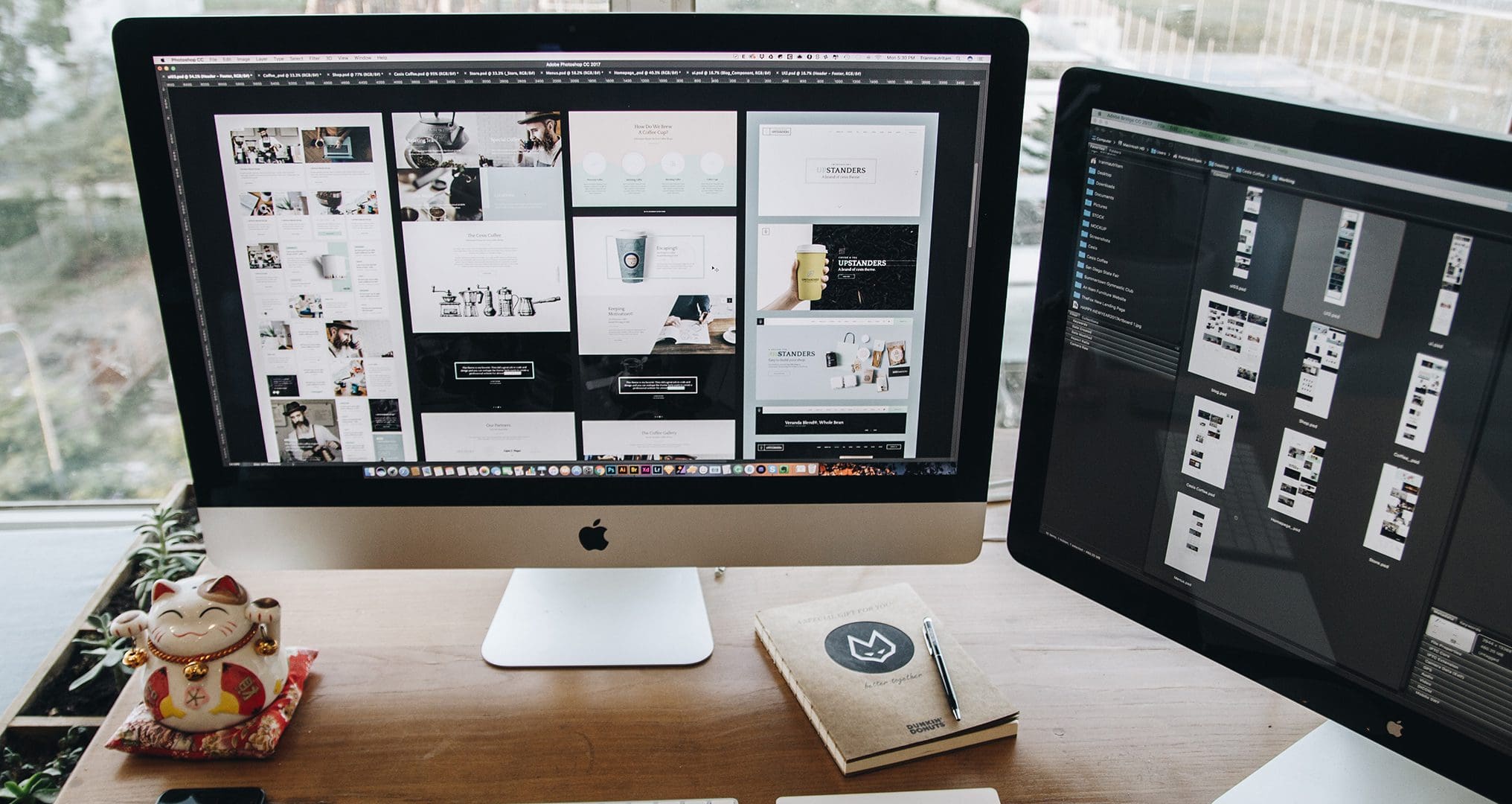When printing your marketing materials with our local Greenfield print shop, you’ll most likely be asked to provide bleed and crop marks. If you’re outsourcing your printing, you have nothing to worry about. Your professional graphic designer will know what to do!
But if you’re choosing to do it yourself, and you’re making artwork that goes edge to edge, you need to know how to create a PDF with bleed and crop or cutting marks. Not sure how to do that? No problem! In this blog we’ll go over exactly how to create a print ready PDF.
Understanding Printing and Graphic Design Terms
The printing world has a language of its own: bleeds marks, trim marks, crop marks. What does it all mean? Before we get into the specifics of how to add marks and bleeds to your PDF, we’ll go over basic printing terminology.
Bleed Marks
If you’re creating marketing material that has a background, shape, line, or image spanning from edge to edge, you’ll want to add a bleed. The bleed area ensures that your brochure, business card, etc. doesn’t have a white edge once it’s cut. Once printed, the bleed marks will be cut off rather than the white margin ensuring that your final product has a clean finish and no weird edges.
Trim Marks or Crop Marks
The words trim marks and crop marks mean the same thing and can be used interchangeably. They’re the lines printed in the corner of your PDF that tell the printers where to cut. Marks and bleeds work cohesively to make sure colors or images go all the way to each edge of your marketing collateral. Anything past the trim mark will be cut off.


Slide arrows to see what your file will look like with bleed, trim or crop marks.
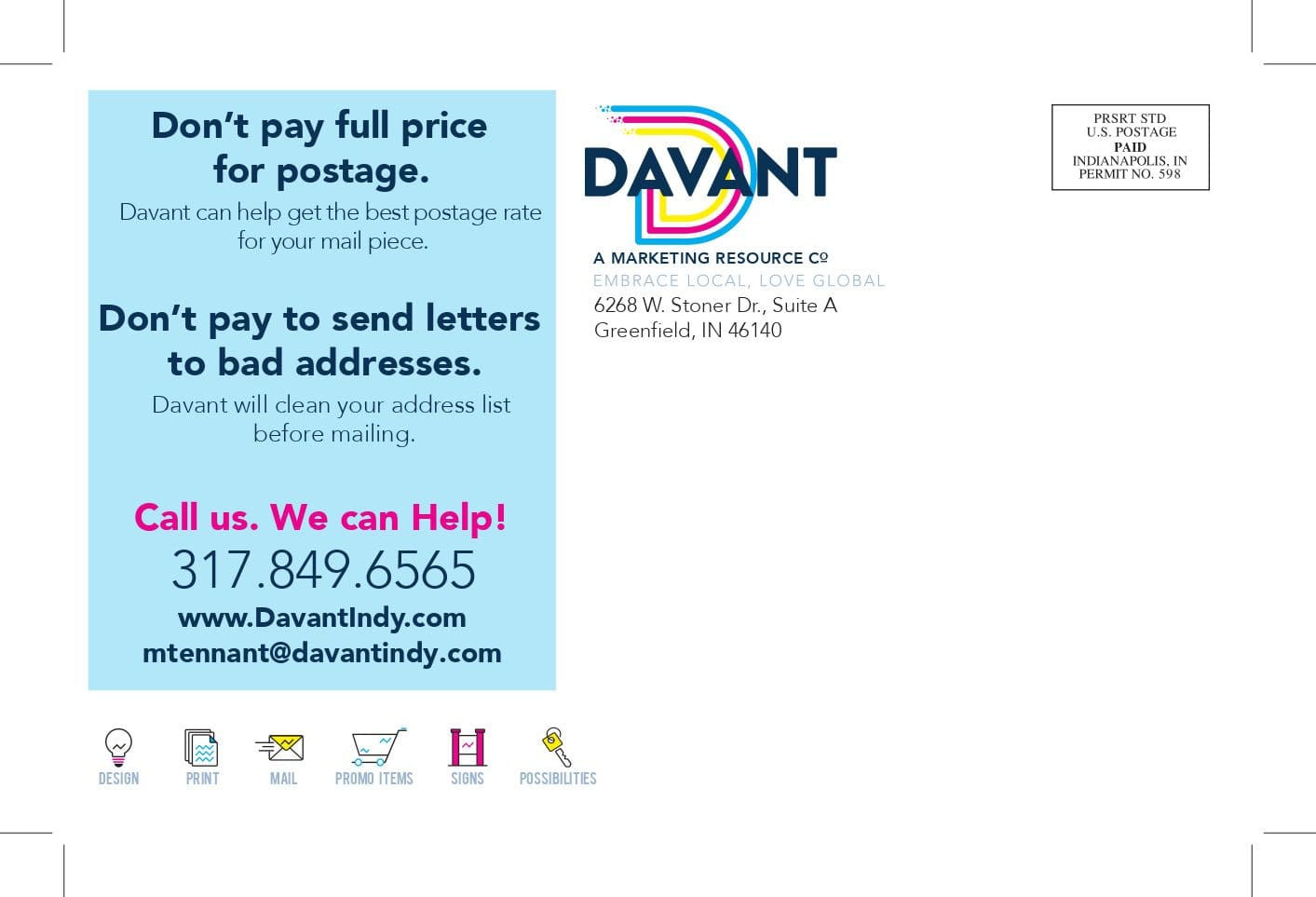
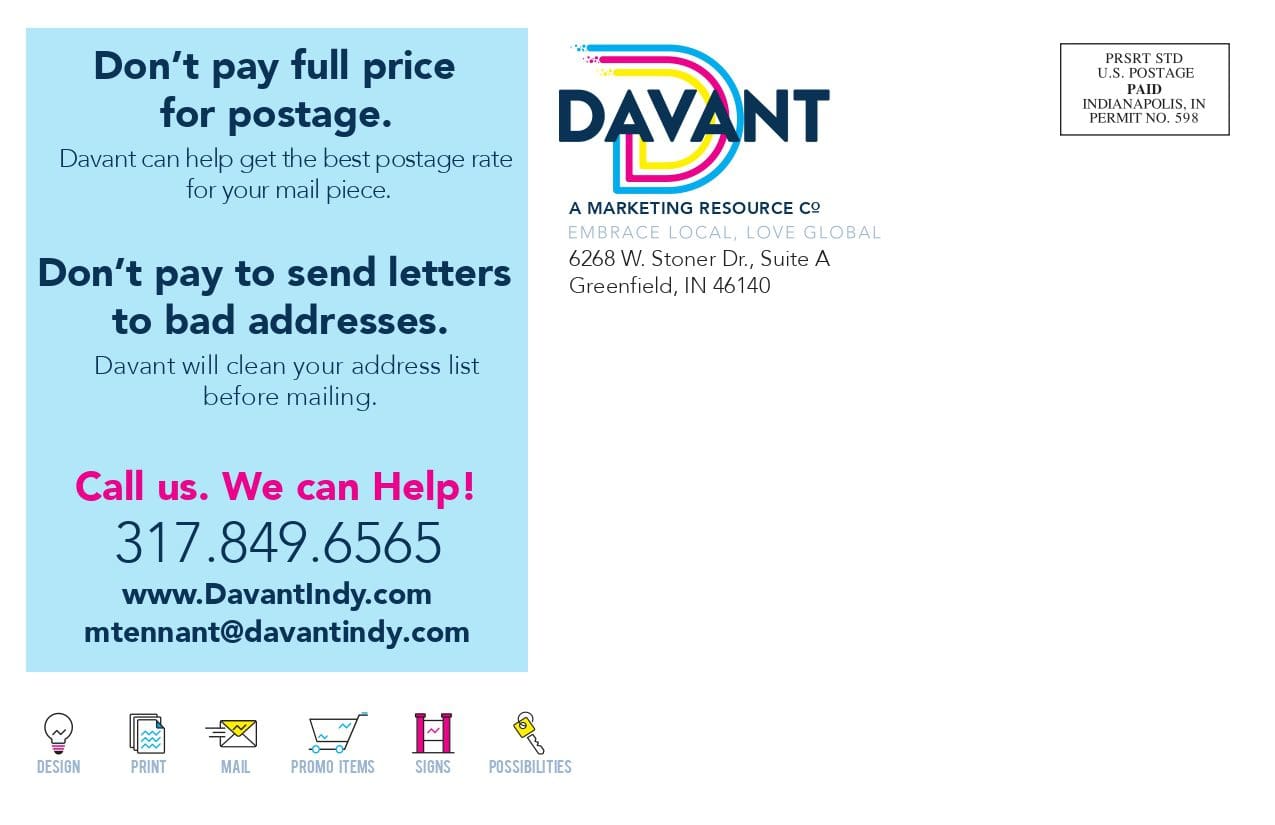
Slide arrows to see what your file will look like with bleed, trim or crop marks.
Content Area
You can think of your content area as your “safe” area! Anything within this area won’t be trimmed or cut off. This is where all of your text, branding, and content will go. Be sure to check that none of it is hanging over the crop marks!
How Do You Add Bleed and Crop Marks?
As a general rule of thumb, your bleed margins for printing should be 0.25” on all sides. So if you’re printing 3.5 x 2 inch business cards, your PDF should be 3.75 x 2.25 inches including the bleed and trim marks.
Adding Crops and Bleeds to a New Adobe Illustrator File
To add bleed and crop marks to a new Adobe Illustrator file, follow these steps:
- File > New…
- Set the four bleed values to 0.25”, set height and width > Create
- When done, File > Save as .ai > File > Save as .PDF
- When PDF window appears, Adobe PDF Preset > “Press Quality” > Click “Marks and Bleeds” > Check “Trim Marks” and leave other values at default > Check “Use Document Bleed Settings”
Add Crop Marks and Bleeds in an Existing Illustrator File
If you already have a file completed and are looking to add a bleed to it:
- File > Document Setup
- Set the four bleed values to 0.25”
- When done, File > Save as .ai > File > Save as .PDF
- When PDF window appears, Adobe PDF Preset > “Press Quality” > Click “Marks and Bleeds” > Check “Trim Marks” and leave other values at default > Check “Use Document Bleed Settings”
Adding Print Crop Marks and Bleed Margins to Microsoft Word
If you don’t have access to Adobe Illustrator, that’s okay. You can use Microsoft Word too! Although this option is mainly used to create eBooks. To add crop marks and bleeds to your Word file:
- File > Page Setup
- Paper Size > Manage Custom Sizes
- Click the “+” sign and name it “Edge to Edge”
- Toggle “Non-Printable Area” > “User Defined”
- Set all margin values to zero
How Do I Remove Crop and Bleeds From a PDF?
If you have a PDF with bleed margins that you want to remove, you can use Adobe Acrobat to do so. Once you open the document:
- Tools > Pages > Crop
- Drag the crop tool over the document excluding the print marks
- Double click your mouse inside the crop area to open the “Set Pages” box
- Enter new size for cropping area. If you’re happy with how it is, you don’t need to make any changes.
- Choose “Page Range” or select “All” and click “Ok”
Are Crop Marks Necessary?
If you’re creating a document that is the exact size you want it to be when it’s trimmed, you might not need to add trim marks. If your document will need to be cut, and you have any assets within your printing material the span edge to edge, adding bleed and crop marks are necessary. Otherwise, your final print might have some irregularities on the edges.
In Greenfield, IN and Looking for a Print Shop Near You?
Look no farther! If you have any questions about setting your PDF up to be printed, we can help. Davant Indy is a Greenfield Indiana printing solutions company that helps individuals and small businesses with their printing, design, mailing, signage, and promotional products.
To get in touch, give us a call at (317) 849-6565 or simply upload your file HERE.